Go to transaction OY19.
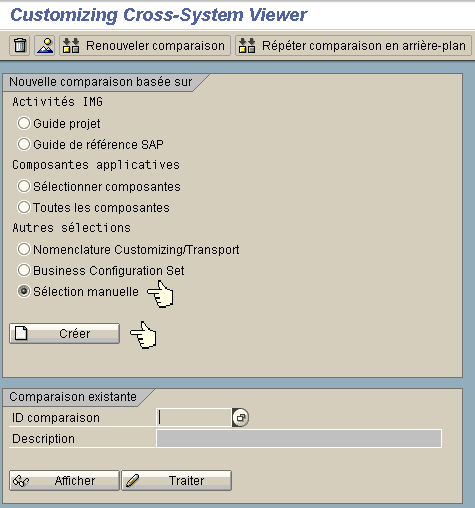
Put the table you want to compare on the remote system
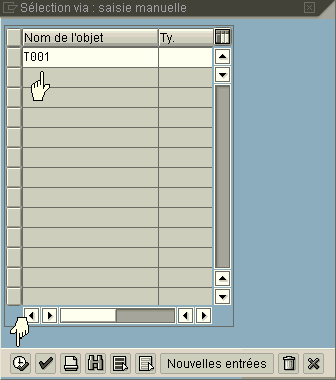
Choose the remote SAP system
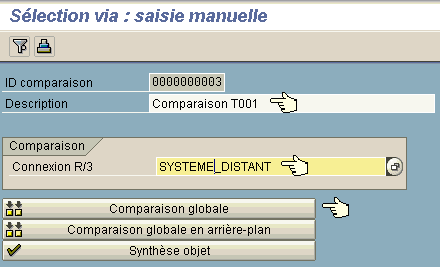
Go to transaction OY19.
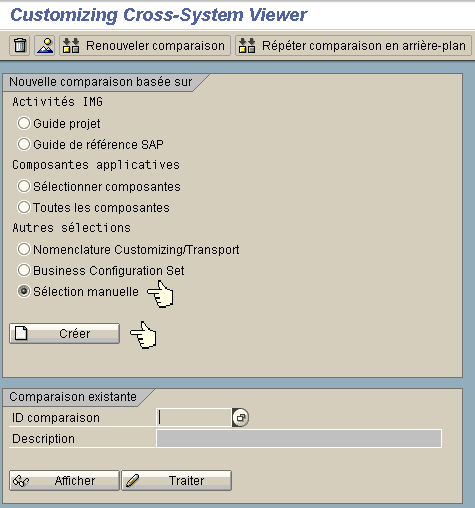
Put the table you want to compare on the remote system
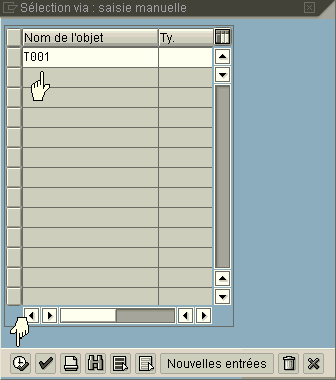
Choose the remote SAP system
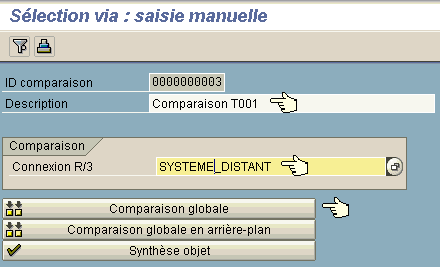
Go to transaction search_sap_menu and enter a keyword.
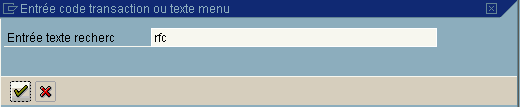
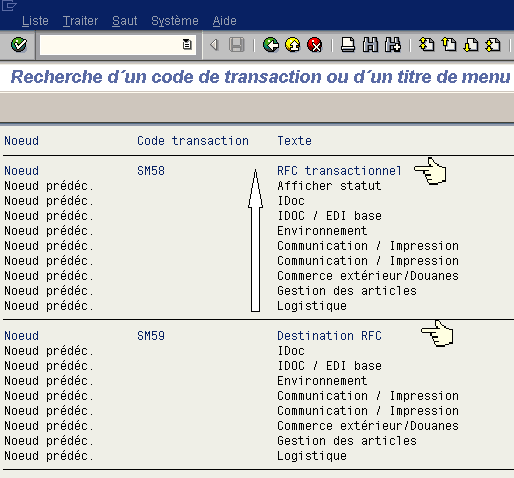
By default, and for evident security reason, the login password is not saved when the user creates a SAPGUI shortcut.
Procceed as follow to create a password enabled shortcut :
First, register SAPGui shortcut keys and values in windows registry by running command sapshcut.exe -register
Sapshcut.exe is located in the installation directory of the SAPGUI (C:\Program Files\SAP\FrontEnd\SAPgui)
Then via regedit, enter the value 1 in the key :
HKEY_CURRENT_USER\Software\SAP\SAPShortcut\Security\EnablePassword
The sapshcut.exe can be executed in a cmd file :
sapshcut.exe start -user = MYUSER -pw = MYPWD -language = EN -system-guiparm = SID = "xxx.xxx.xxx.xxx 00" -client = 100 maxgui
Caution: when using the -pw option, it is imperative to put the shortcut in a safe place as it contains password in clear text.
Sapgui Shortcut parameters, Version 620 Build 36
startup parameters:
-version display version information
-edit edit the shortcut via dialog
-register register the shortcut class to integrate into windows
-maxgui let GUI to be displayed in maximized window
logon parameters:
user identification
-user=userid to identify the user. (default is the windows user)
-pw=password to authorize the user
-language=E to set the prefered language
system identification
-system=DEV to identify the sap system
-client=032 to identify the client
-sysname=”DEV [PUBLIC]” to identify the sap system using load balancing
-guiparm=”sapserver 10″ to identify the sap system without load balancing
function identification
-command=”se38″ to set the function to start
-type=Transaction to set the function type
-title=”ABAP/4 Editor” to set the title to be displayed